Lots of Nintendo Switch gamers are still having issues with their left JoyCons disconnecting mid-game. If this is happening to you, try re-calibrating and/or manually disconnecting and re-syncing your controller. Here's how to do it.

We haven't had any trouble with our Nintendo Switch JoyCons: in fact, we were able to get about 37 feet away from the system while docked or in handheld mode before the JoyCons disconnected. But lots of gamers aren't so lucky, and they feel spurned by Nintendo--and rightly so. After all if one JoyCon doesn't work, you can't play any games unless you replace it for $50 or buy a Switch Pro controller for $70. Not exactly too fun, is it?
Alas, there may be a solution! Gamers are told to keep their left and right JoyCons attached to the Nintendo Switch during the day one update, but some JoyCons still don't work after that. Next up you'll want to try a hard reset to reset the Bluetooth connections from the device and the controllers. But that still may not be enough. You may want to try re-calibrating the controllers themselves, or manually disconnecting and re-pairing them.
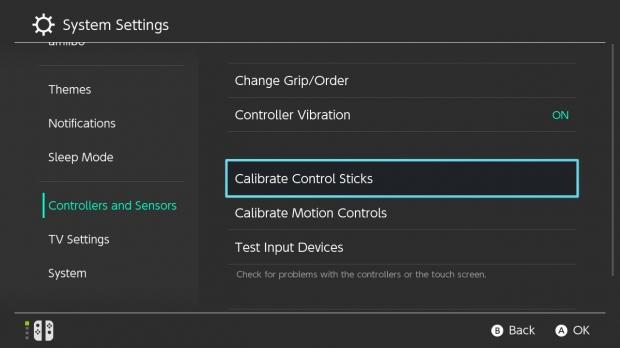
To re-calibrate a JoyCon controller, navigate to the Home screen then click System Settings and go to Controllers and Sensors at the bottom. Then you can select Calibrate Control Sticks and Calibrate Motion Controls. You'll want to try both of these just in case.
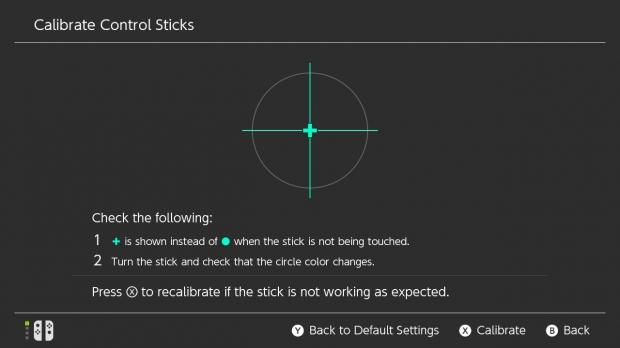
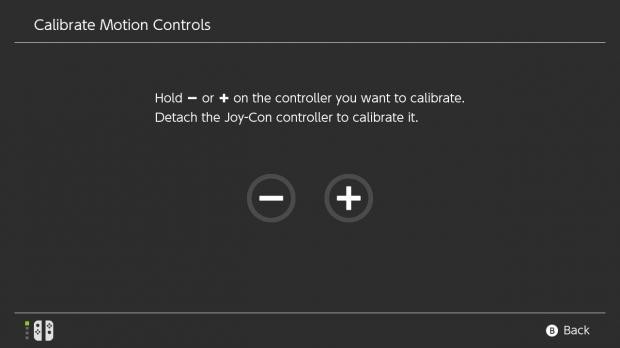
System Settings -> Controllers and Sensors -> Calibrate Control Sticks / Calibrate Motion Controls
Now you might be wondering how calibrating the motion controls or control sticks could help. According to descriptions I've seen of the JoyCon disconnection problems, the controllers will just lose connection, but gameplay won't be interrupted.
Every time my JoyCons have been disconnected from going out of range, I've gotten a pop-up message telling me to re-sync them. However, when I press the sync button on the JoyCons, which de-syncs them from the system, I get no pop-up message.
Below you can find an instance of that pop-up message.
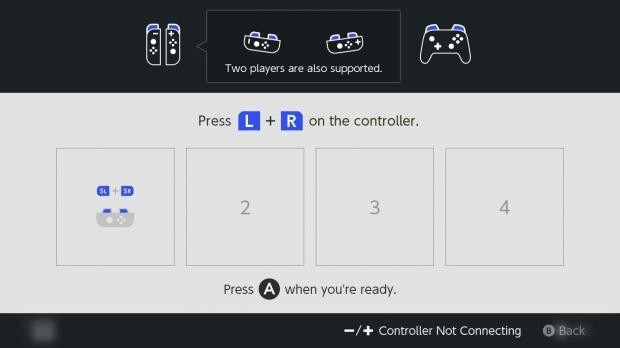
Players are reporting they don't get a pop-up message and the JoyCons will randomly disconnect, leaving characters like Link in precarious situations.
So I'm wondering if it's not a range issue but a hardware fault in a sensor or the like, or perhaps there's interference with the Bluetooth signal. We recently uncovered the exact power range of the JoyCon's Bluetooth radios. It all depends on if a pop-up comes up when the JoyCons disconnect due to interference or not.
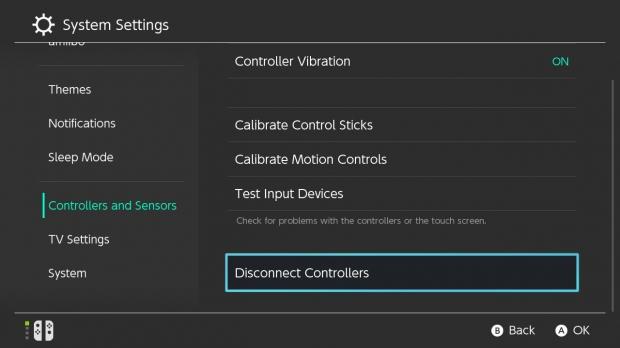
Manually disconnecting and re-connecting
If you're still having troubles, try manually disconnecting the JoyCons in the system settings.
To do this, navigate to the Home screen then go to System Settings, Controllers and Sensors, and then Disconnect Controllers. This will clear all paired controllers and prompt you to re-pair the JoyCons.
System Settings -> Controllers and Sensors -> Disconnect Controllers
To pair JoyCon controllers all you have to do is slide them onto the handheld. Or you can pair them manually by pressing and holding the Sync button on the inner sides of each JoyCon.
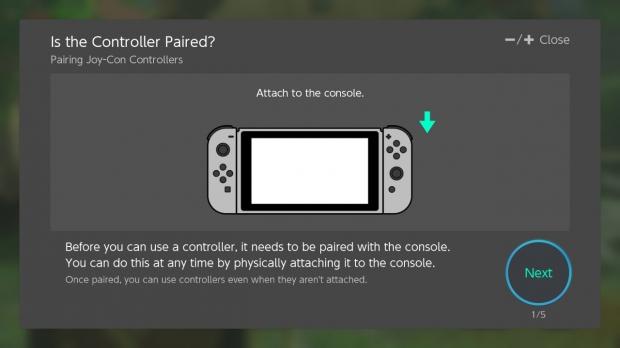
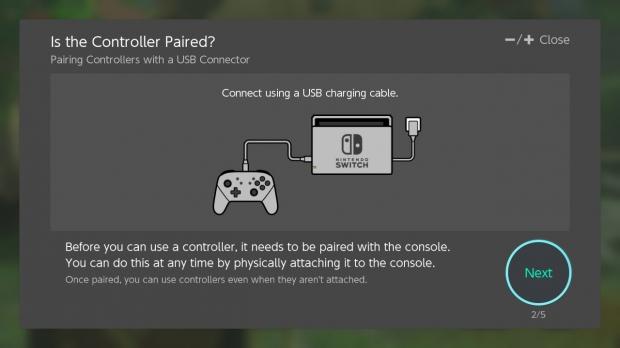
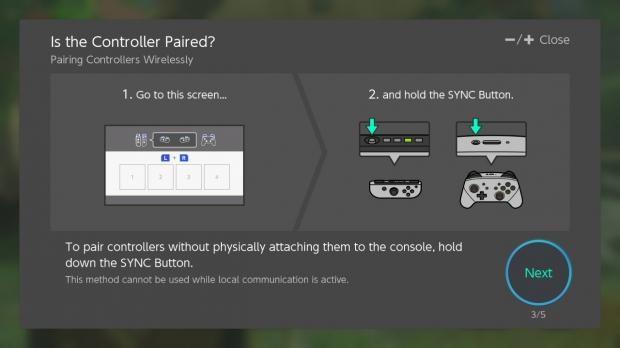
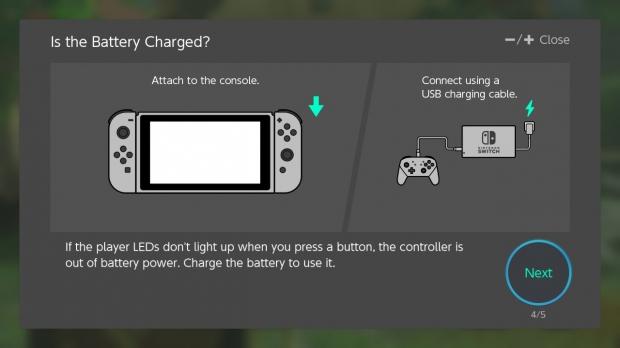
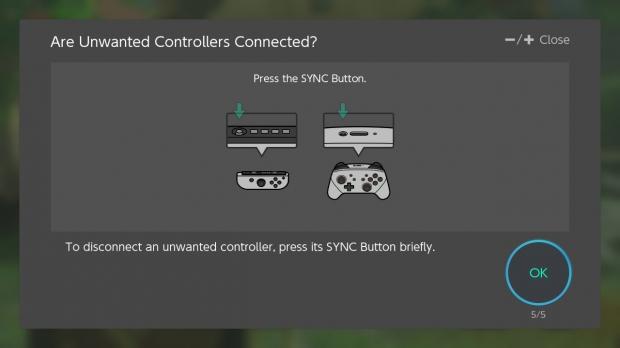
Nintendo hasn't officially made a response about the left JoyCon disconnection issue, but here's what a Switch FAQ says:
Is it possible that radio wave interference could be disrupting the console?
There may be devices near the console that can disrupt radio waves, such as audiovisual equipment, microwaves, cordless devices, and metal TV stands or racks. Try moving the console to a different location and see if that fixes the problem.
Remember the Switch uses Bluetooth 3.0 to sync with the JoyCons, so certain devices, environments, appliances and even devices plugged into USB 3.0 ports can disrupt the signal.
Last ditch effort: initialize the system
If all else fails, and you don't mind losing -all- of your saved games, installed games, and progress, you can always re-initialize your system.
This will, of course, wipe out all memory and reset the console to its factory default state. This is absolutely a last-ditch effort, so be forewarned!
To re-initalize your console, navigate to the Home screen and go to System Settings -> System -> Intialize. Only do this as a last resort!
To summarize, you'll want to try these methods and see if they fix your left JoyCon issues:
- Attach JoyCons to console in handheld mode when applying day-one update
- Reset the console with JoyCons attached
- Reset the console with JoyCons detached
- Re-calibrate both motion controls and buttons
- Disconnect and re-pair JoyCons manually
- Initialize the console, resetting everything and wiping out the system's hard drive, thereby deleting any saves, screenshots, and downloaded games
Hopefully this little tidbit has helped you, and if it has, feel free to leave a comment!
Keep a look out for more Nintendo Switch coverage in the coming week, and we'll have our review up soon. For now check out our massive Nintendo Switch coverage catalog for more info on Nintendo's unique new device.

